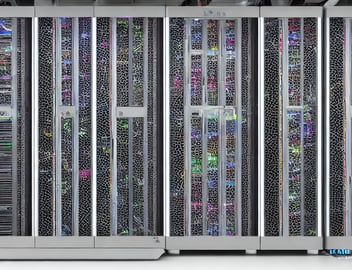Streamline Marketo gated landing page creation with tokenised content

Keep your styling consistent by populating content directly to your Marketo landing pages without using the Landing Page Builder.
Gated landing pages are one of the most important tools for today’s digital marketers. A landing page is a standalone web page that is designed to capture information from a visitor and encourage them to take a specific action, such as filling out a form, signing up for a newsletter, or making a purchase. A gated landing page further refines this concept by requiring visitors to provide their contact information before gaining access to the content on the page. Gated content is often used for lead generation and audience segmentation.
What is a Marketo token?
In Marketo Engage, a token is a dynamic content variable that can be used in landing pages, emails, snippets and flow steps. Tokens can be defined on many levels in the content hierarchy, but here we will focus on local “my” program tokens.
This post details some of the technical aspects of streamlining gated landing page creation. Remember to always start by creating a compelling offer and content first, and making sure that it will work nicely within the parameters defined for your landing pages.
What are the main benefits of tokenising landing page content?
-
Keep design consistent by minimising number of manual edits
-
Create pages quickly with easy-to-update text tokens
-
Populate asset URLs and names to multiple locations in one go
-
Easily switch between page templates without editing content
What should I tokenise?
This varies depending on the structure of the page you are working on. Here are some common content elements that can be tokenised:
-
Asset download URL
-
Asset name
-
Page body text
-
Asset image URL
-
Page title
Where do I start?
Local “my” tokens are created on the My Tokens tab in a program or campaign folder in Marketing Activities. Select a token type and drag and drop it onto the canvas. We will be using Text and Rich Text tokens in this example.
The asset URL is the best starting point for this exercise. This is usually the main deliverable of your gated landing page - a download link or hidden page URL. The asset URL is typically used on the thank you page displayed, and the fulfillment email sent after the form is submitted. The asset URL token can be further combined with tracking variables or query string tokens to construct more complex URLs. It’s important not to include the protocol (https://) inside the token. To ensure links are correctly tracked, add the protocol section to your landing page and email templates and only include the body of the URL in the token. Let’s call this token AssetURL.
The name of the asset offered is another recurring string of text that can be easily tokenised. This is typically not only displayed in multiple locations on the page, but can also be used as the the page title. The asset name should also appear in your fullfillment email and the thank you page displayed after form submission, if you’re using one. Using a token will ensure any late name changes will populate in all of the relevant locations! This could be called AssetName.
You can also add your main page body text using tokens, depending on the structure of your page. As the body will in most cases contain styling and perhaps inline images, it’s important to make sure your set this as a rich text token. When populated, your text structure will remain in place while inheriting the styling of the landing page CSS. If using a single body content token, we could call this AssetBody.
The cover or asset image displayed on your page can also be easily tokenised by using a text token containing the image URL. You can also use placeholder images in your template tokens and replace as required. For consistent naming, let’s call this one AssetImageURL.
Adding the tokens
In your page/email templates, replace the relevant content regions with the appropriate tokens:
-
For any download links of your main asset, replace the body part of the URL with {{my.AssetURL}}. Make sure the protocol (https://) is included outside the token. The asset URL token would typically be used in your fulfillment email and thank you page.
-
Replace the name of your asset with {{my.AssetName}}. This would typically be used in the header and page title. You can change the page title and other metadata by selecting Edit Page Meta Tags in the Landing Page Actions dropdown.
-
Add the {{my.AssetBody}} token to your main body copy region.
-
Wherever your asset image is displayed, replace the image URL with {{my.AssetImageURL}}. If the image is displayed using an image element, you will need to add the token to the Marketo image picker.
Other considerations
While each instance is different, the recommendations in this post are ideally suited to a setup consisting of a program template including nested assets and campaigns. Tokens can be populated manually on the program level or can be a combination of local and inherited tokens from higher up in the campaign folder structure. Token data can also be inserted using the Marketo API from an external campaign orchestration platform or content repository for a truly streamlined experience.
In conclusion, Marketo Engage provides a variety of tools and features that can help you create effective gated landing pages. By using tokens for asset URLs and other content, leveraging Marketo forms and and utilizing Marketo's reporting and analytics, you can create landing pages that not only capture leads but also provide valuable insights into your target audience.